Tutorial: Activate / Deactivate RTC
Launch RT System Editor
Launch your "All-In-One eclipse" and please select "RT System Editor" perspective.
(Menu >> Window >> Perspective >> RT System Editor)
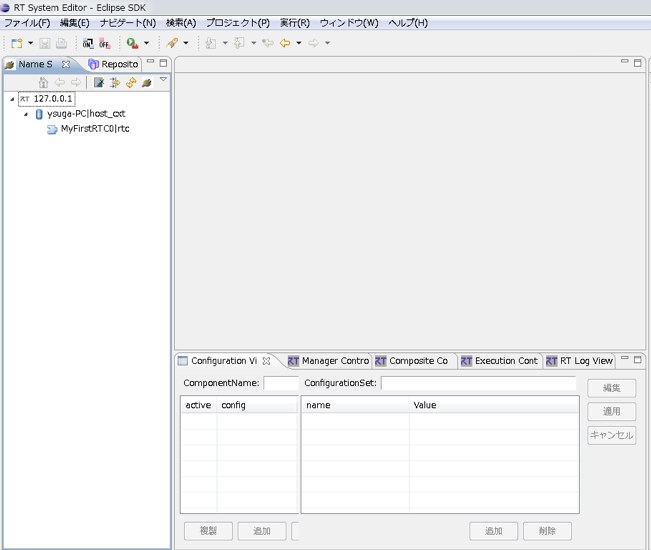
| 2.0.0-RELESE | Download page |
| RT-Component | 153.5 |
| RT-Middleware | 35 |
| Tools | 22 |
| Documentation | 2 |
Motion editor/Dynamics simulator
Dynamics simulator
Integrated Development Platform
RT-Components collection by AIST
Tokyo Opensource Robotics Association
Middleware for DAQ (Data Aquisition) by KEK
クラウド型音声認識搭載SDKのコンポーネント
概要
Documentation: