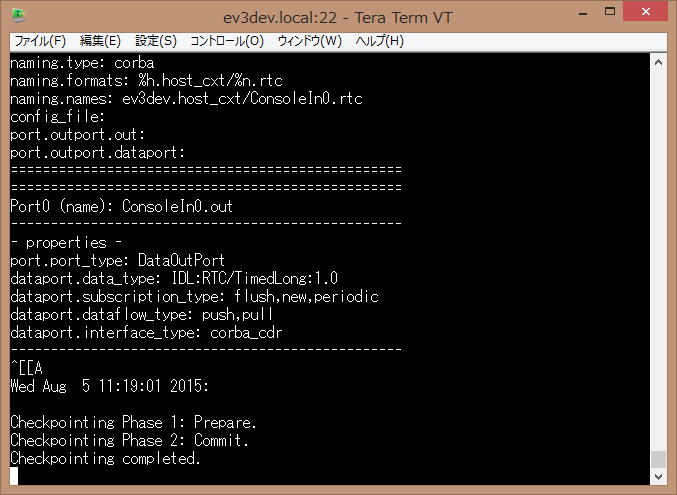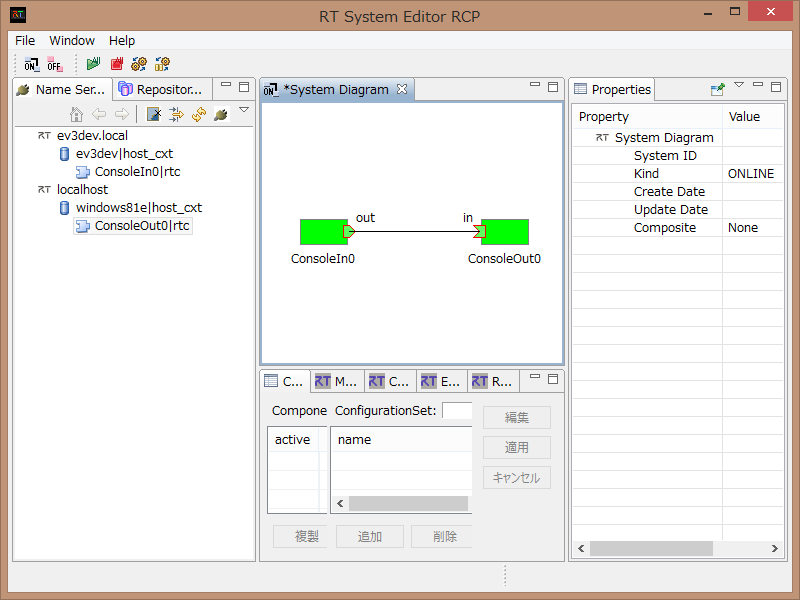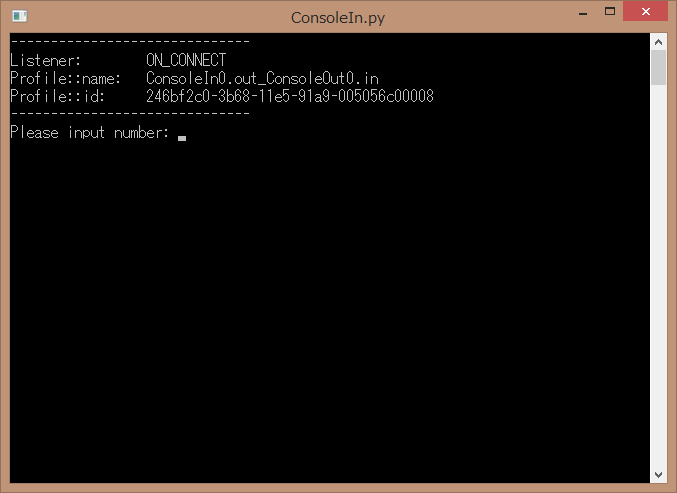サンプルコンポーネントの実行
OpenRTM-aistのインストール
上述のリンクから ev3dev のイメージで EV3 を起動した場合、すでに OpenRTM-aist (C++、Python版) がインストールされています。 その場合は、以下の OpenRTM-aist のインストールはスキップして、サンプルコンポーネントの実行から進めてください。
自分で ev3dev.org からイメージをダウンロードした場合は、OpenRTM-aist のパッケージを apt-get 等でインストールします。
sources.list の編集
openrtm.org をパッケージリポジトリとして追加するために、/etc/sources.list を編集します。
# vi /etc/apt/sources.list
のように、vi で /etc/apt/sources.list を開き、
deb http://ftp.debian.org/debian jessie main contrib non-free deb http://ev3dev.org/debian jessie main deb http://openrtm.org/pub/Linux/debian jessie main ← この行を追加
この例のように、最下行に openrtm.org のリポジトリを追加します。
その後、
# apt-get update
OpenRTM-aist パッケージのインストール
以上で、openrtm.org のパッケージリポジトリにアクセスできるようになりましたので、以下のようにしてパッケージをインストールします。
# apt-get install libomniorb4-dev omniidl # apt-get install openrtm-aist openrtm-aist-dev openrtm-aist-example python-yaml # apt-get install gcc g++ make uuid-dev # apt-get install python-omniorb # apt-get install openrtm-aist-python openrtm-aist-python-example
パッケージのインストールにもかなりの時間がかかりますので気長に待ちます。途中でバッテリーが切れないように、アダプタに接続したまま作業することをお勧めします。
OpenRTM-aistのサンプルの実行
ConsoleIn-ConsoleOut (C++)
C++のサンプルコンポーネントを動作させて、OpenRTM-aistが正しくインストールできているかどうかを確認します。
EV3上で ConsoleIn を実行したうえで、PC上で ConsoleOut を実行して相互に接続し、PCから入力した数字が EV3上で表示できるかどうかを確認してみます。
ConsoleIn の起動
まず、EV3上で、ネームサービスと ConsoleIn を起動します。 omniorb-nameserver というパッケージがインストールされているはずですので、すでにシステムのサービスとして起動していますが、ネットワークがらみのトラブルを避けるためにも、rtm-naming というコマンドで起動させた方が良いでしょう。
Windows などでは TeraTerm などのターミナルソフトウェア、Linux ではコンソールから EV3 に ssh でログインします。
ログインしたら、まず rtm-naming を起動します。途中で既存のネームサーバを落とすかどうか聞いてきますので y と答えて進みます。
_____ _
_____ _|___ / __| | _____ __
/ _ \ \ / / |_ \ / _` |/ _ \ \ / /
| __/\ V / ___) | (_| | __/\ V /
\___| \_/ |____/ \__,_|\___| \_/
Debian jessie on LEGO MINDSTORMS EV3!
:中略
# rtm-naming
Starting omniORB omniNames: ev3dev:2809
omniORB: Failed to bind to address 0.0.0.0 port 2809. Address in use?
omniORB: Error: Unable to create an endpoint of this description: giop:tcp::2809
:中略
and start omniNames by rtm-naming? (y/N)y ← yを入力
Stopping omniNames by /etc/init.d/omniorb4-nameserver.
[ ok ] Stopping omniorb4-nameserver (via systemctl): omniorb4-nameserver.servic.
Starting omniORB omniNames: ev3dev:2809
Wed Aug 5 11:04:01 2015:
Starting omniNames for the first time.
Wrote initial log file.
Read log file successfully.
Root context is IOR:010000002b00000049444c3a6f6d672e6f72672f436f734e616d696e672f4e616d696e67436f6e746578744578743a312e30000001000000000000007400000001010200100000003139322e3136382e3132382e31303400f90a00000b0000004e616d6553657276696365000300000000000000080000000100000000545441010000001c000000010000000100010001000000010001050901010001000000090101000354544108000000a1edc1550100028f
Checkpointing Phase 1: Prepare.
Checkpointing Phase 2: Commit.
Checkpointing completed.
omniNames properly started
root@ev3dev:~#次に、ConsoleInComp を起動します。
root@ev3dev:~# /usr/share/openrtm-1.1/example/ConsoleInComp Creating a component: "ConsoleIn"....succeed. ================================================= Component Profile ------------------------------------------------- InstanceID: ConsoleIn0 :中略 port.outport.dataport: ================================================= ================================================= Port0 (name): ConsoleIn0.out ------------------------------------------------- - properties - port.port_type: DataOutPort dataport.data_type: IDL:RTC/TimedLong:1.0 dataport.subscription_type: flush,new,periodic dataport.dataflow_type: push,pull dataport.interface_type: corba_cdr -------------------------------------------------
ConsoleOut の起動
PC上で ConsoleOut を起動します。Windowsであれば、ネームサーバ、RTSystemEditor、ConsoleIn をそれぞれ以下のように起動します。
- ネームサーバの起動
- 「スタート」>「OpenRTM-aist x.y」>「Tools」>「Start C++ Naming Service」
- RTSystemEditorの起動
- 「スタート」>「OpenRTM-aist x.y」>「Tools」>「RTSystemEditor」
- ConsoleInの起動
- 「スタート」>「OpenRTM-aist x.y」>「C++」>「Components」>「Examples」>「ConsoleOutComp.exe」
Linux であれば、ネームサービス、eclipse、ConsoleInComp を以下のように起動します。
$ rtm-naming $ <eclipseの起動> & $ /usr/share/openrtm-1.1/example/ConsoleOutComp :中略 naming.names: ubuntu1404.host_cxt/ConsoleOut0.rtc config_file: port.inport.dataport: port.inport.in: ================================================= ================================================= Port0 (name): ConsoleOut0.in ------------------------------------------------- - properties - port.port_type: DataInPort dataport.data_type: IDL:RTC/TimedLong:1.0 dataport.subscription_type: Any dataport.dataflow_type: push,pull dataport.interface_type: corba_cdr -------------------------------------------------
OpenRTP (eclipse) または、RTSystemEditotr (RPC版) から、EV3 で起動したネームサーバと PC で起動したネームサーバーにそれぞれ接続します。
それぞれのネームサーバに ConsoleIn (EV3のネームサーバー) と ConsoleOut (PC側のネームサーバー) が現れるはずので、それぞれエディタにドラッグアンドドロップして、InPort と OutPort を接続、Activate します。
ConsoleIn の方から数値を入力し、ConsoleOut の方で表示されれば、テストは成功です。
ConsoleIn-ConsoleOut (Python)
今度は、上記とは逆に、ConsoleIn を PC で、ConsoleOut を EV3 上で実行し接続してみます。
PC上では、以下のように ConsoleOut を起動します。。
- ConsoleOutの起動
- 「スタート」>「OpenRTM-aist x.y」>「Python」>「Components」>「Examples」>「ConsoleOutComp.exe」 PC上で実行した ConsoleIn (Python版)
- 「スタート」>「OpenRTM-aist x.y」>「Python」>「Components」>「Examples」>「ConsoleOutComp.exe」
次に、EV3上で、以下のように ConsoleOut.py を起動します。
# python /usr/share/openrtm-1.1/example/python/SimpleIO/ConsoleOut.py ------------------------------ Listener: ON_CONNECT Profile::name: ConsoleIn0.out_ConsoleOut0.in Profile::id: 246bf2c0-3b68-11e5-91a9-005056c00008 ------------------------------
RTSystemEditor上で、ConsoleIn と ConsoleOut を接続し、Activate します。 ConsoleIn側で数値を入力し、ConsoleOut側で表示されれば、テストは成功です。
その他の組み合わせとして、C++ と Python のコンポーネントを起動して接続してみる、他のサンプルコンポーネントを起動して通信させてみるなど試してみてください。