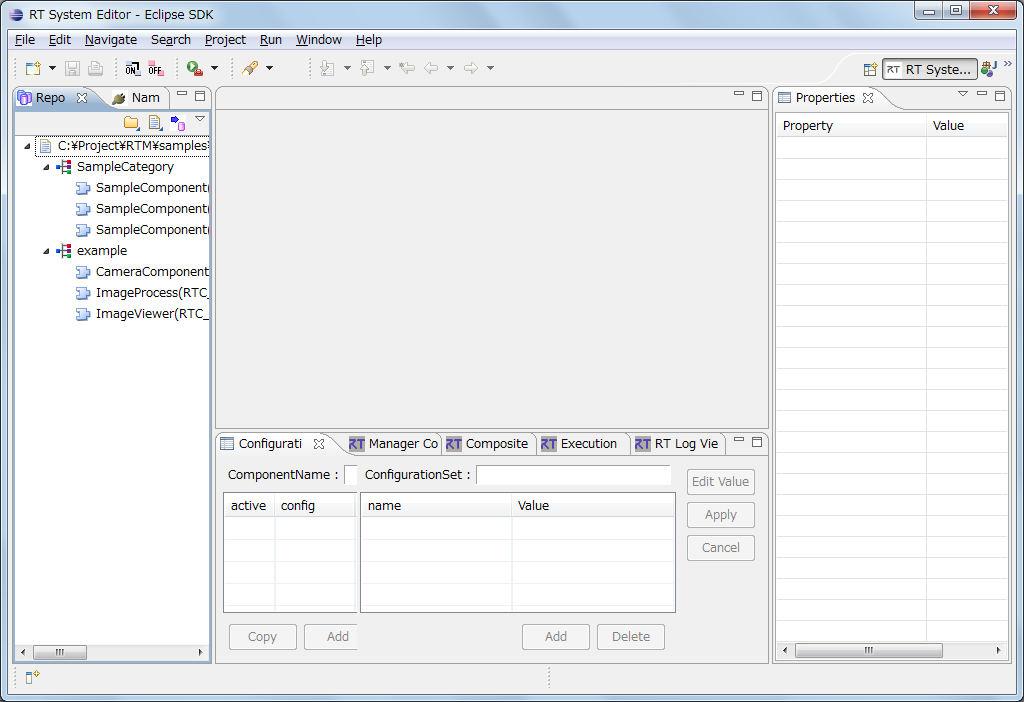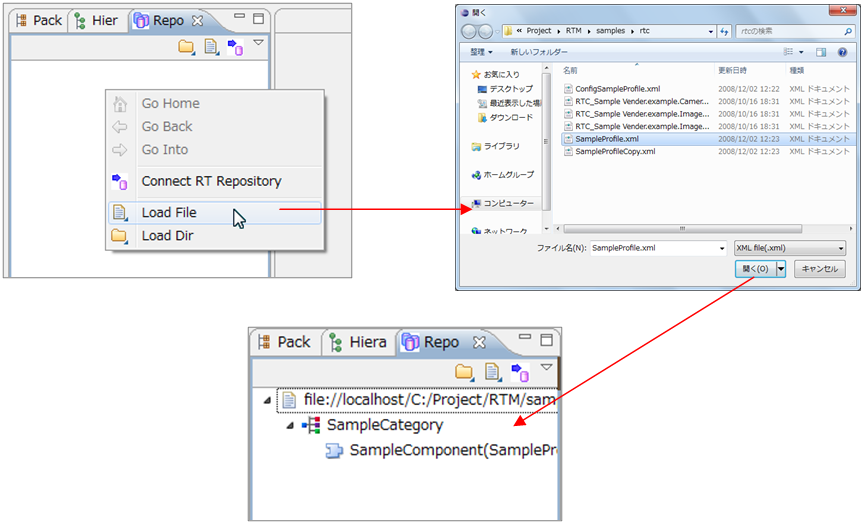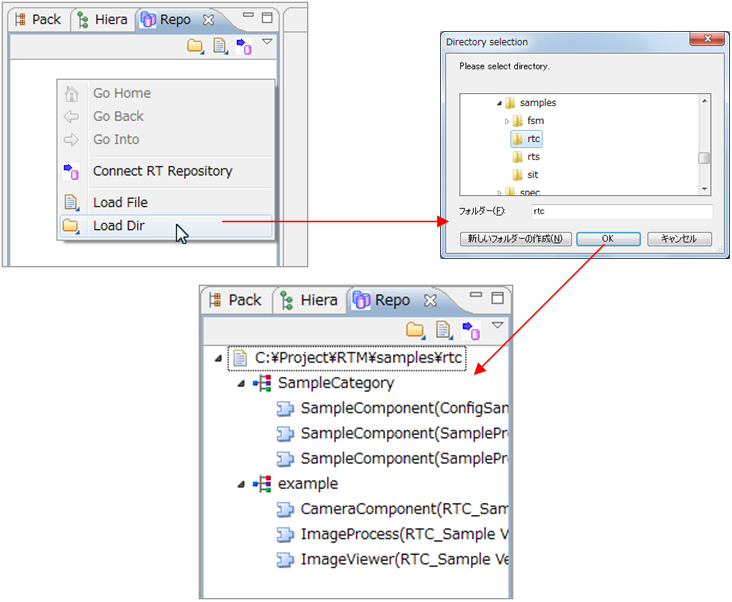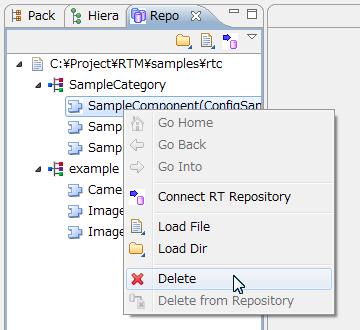View (Repository View)
This section explains the repository view.
RTC-RepositoryView has a function to read the RT component specification description file and display it in tree view.
(G)Loading files
This section explains how to specify RTC-RepositoryView by specifying the RT component specification description file.
Right click in RTC-RepositoryView and select [Load File] from the displayed context menu, a file selection dialog is displayed. Here, select the RT component specification description file to be read into RTC-RepositoryView.
This dialog will be filtered to display only xml files.
When reading the locally existing RT component specification description file, the highest layer displays the absolute path of the read RT component specification description file. The second hierarchy displays the value of the category attribute defined in the RT component specification description file. The third layer displays the value described in the name attribute in the RT component specification description file and the RT component specification description file name.
(G)Loading directories
This section explains how to read and display all the files in the directory by specifying the directory where the RT component specification description file exists.
Right click on RTC-RepositoryView and select [Load Dir] from the displayed context menu, the directory selection dialog will be displayed. Select the directory to load into RTC-RepositoryView. Read RT component specification description file existing under the directory.
The display method is the same as loading a file.
If you add a new RT component specification description file to the already expanded directory and reload it, only the added RT component specification description file will be loaded.
(G)Delete
Components of RTC-RepositoryView can be deleted by right-clicking on RTC-RepositoryView and selecting [Delete] from the context menu.
You can select [Delete] only when you select either path, category, or component.
Deleting the path that is the highest hierarchy deletes the lower category and components at the same time. Also delete the component of the third hierarchy and if there are no other components recursively deleted to the highest level.