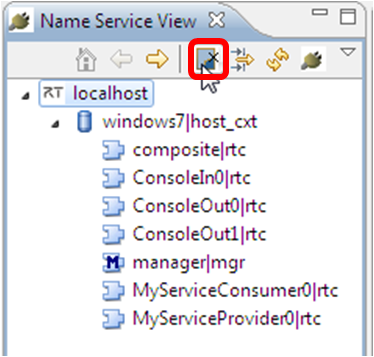Name Service View
OpenRTM-aist uses name servers for management and publication of RT Components. The Name Service View allows the display and editing of these name services.
Functionality Outline
The RT Name Service view provides the ability to graphically manipulate RT Components in real-time. The offered functionality is as follows:
| Functionality | Overview |
| Connect to and edit name servers | Connect to a name server and display the components registered with that server in a tree view. |
| Display component profiles | Display the profile information of the selected component in the property view. |
Starting Name Service View
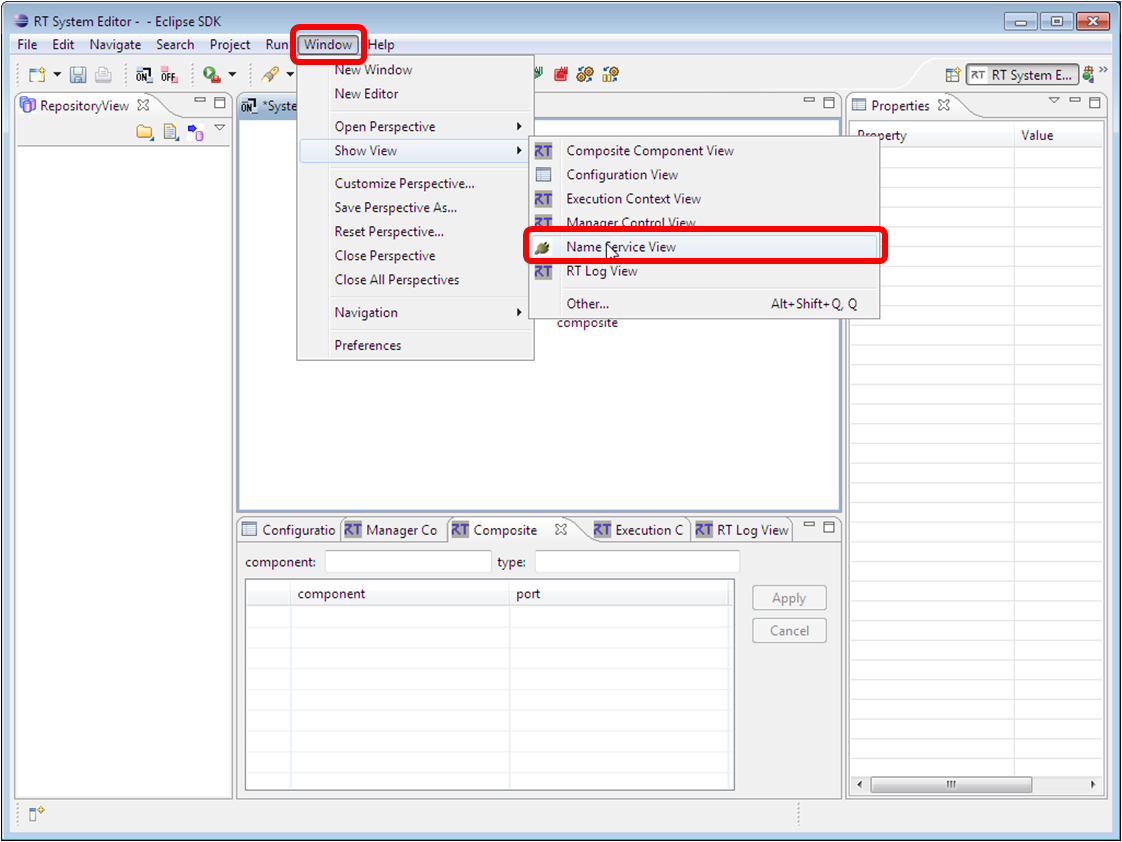
From the Window menu, select Display View and then Name Service View.
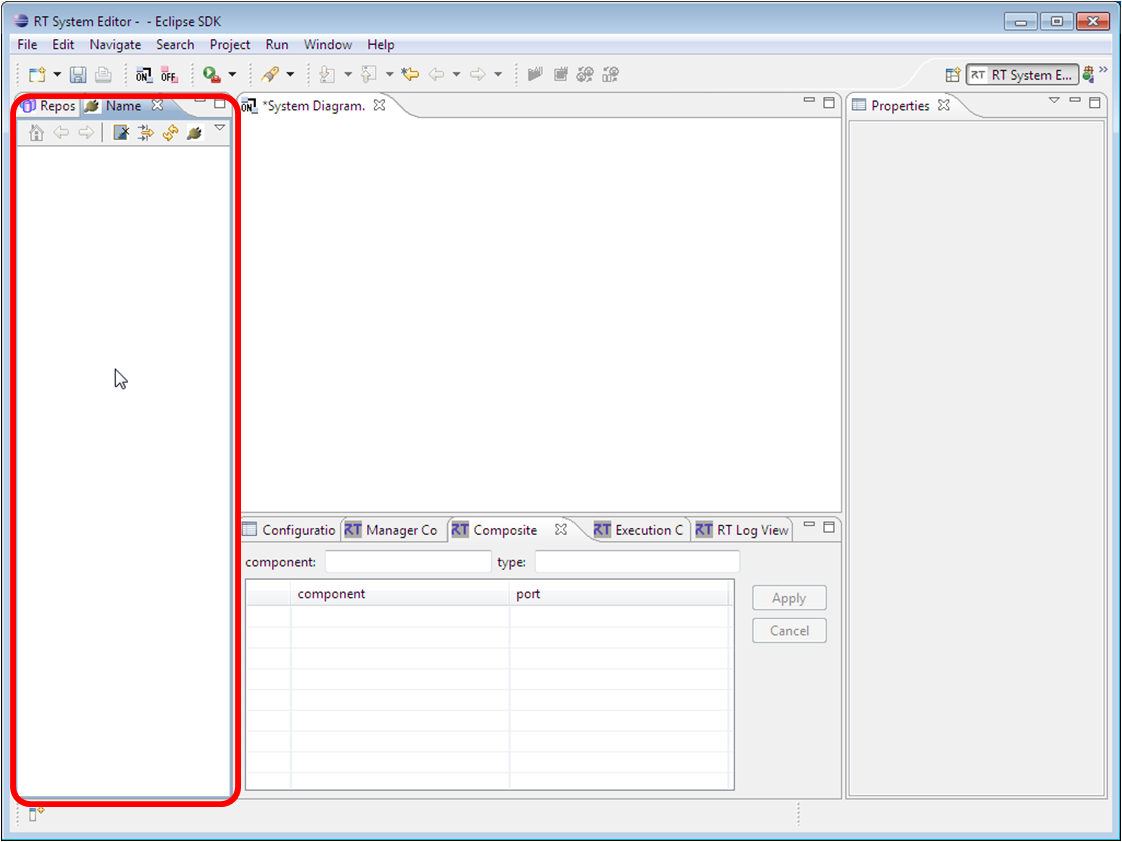
The standard Eclipse Property view can be displayed in the same way.
Connecting to a name server
Click on the Add Name Server button or select Add Name Server from the context menu.
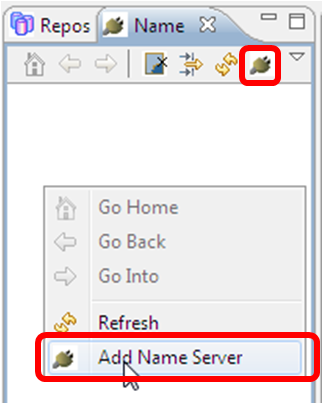
In the Connect Name Server dialog, enter the IP address and port of the name server. If the port is omitted, the default port as configured in the RT System Editor settings is used. This defaults to 2809.
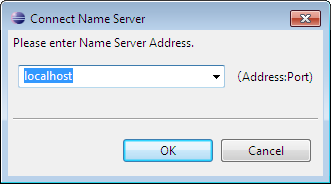
When Eclipse is restarted, the name servers that were connected in the previous session will be automatically connected again. If they don't exist, it will attempt to connect to localhost:2809.
Deleting a name server
To delete a connected name server, click the Delete from View button.
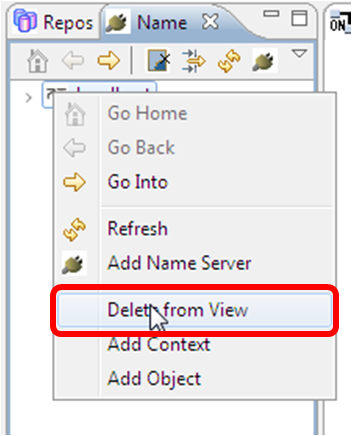
Displaying a name server's contents
If a name server has components registered with it, they can be displayed in a tree layout.
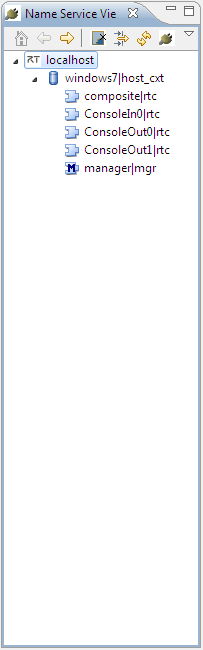
The icons displayed in the view are described below.
| Icon | Type | Name |
| host_cxt | Host context | |
| mgr_cxt | Manager context | |
| cate_cxt | Category context | |
| mod_cxt | Module context | |
| Except above | Folder (except above contexts) | |
| None | RTC | |
| None | Manager | |
| None | Manager | |
| None | Object (non-RTC) | |
| None | Registered with the name server, but the object itself cannot be accessed. |
The Name Service View is always observing connected name servers and updating the display. The update period can be configured in the RT System Editor settings. The display can also be refreshed manually. Click the Refresh button at the top of the view or select Refresh from the context menu to do so.
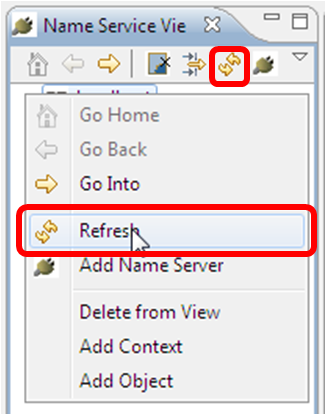
Changing the Name Service View scope
When the Name Service View becomes crowded with too many RT Components, the view's root can be moved down the tree. Right-click on the tree node you wish to make the new root and select Go Into.
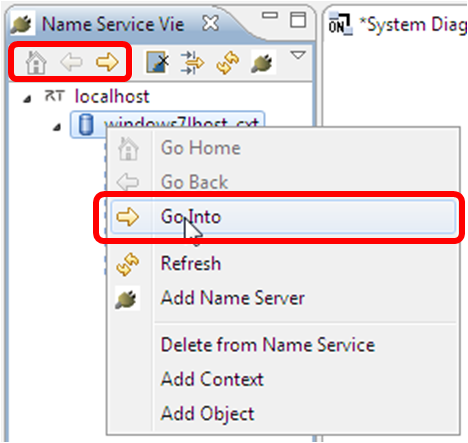

Select Go Back to move the root up one level, or Go Home to move it back to the actual root of the tree.
Filtering the Name Service View
When the Name Service View becomes crowded with too many RT Components, a filter can be created to limit what is displayed. Click the Name Service View Filter button to add a filter.
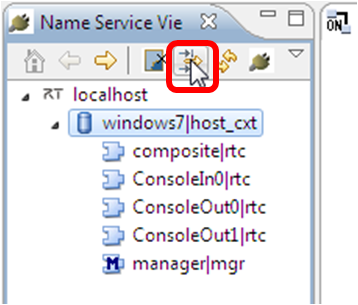
In the displayed Name Service Filters dialog, select the items to hide from the view.
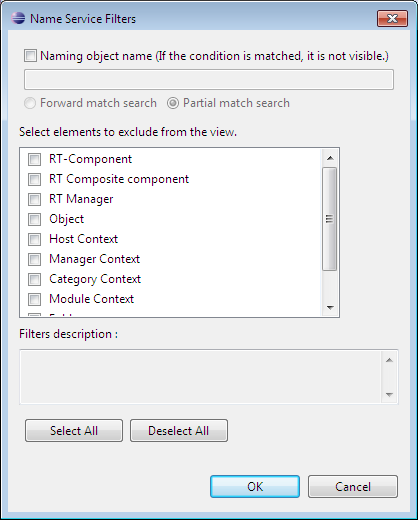
Check the items you wish to exclude, and they will be hidden in the Name Service view display. Check Naming object name and enter a name to hide objects who's name matches. The object name condition can be a match against the start of the name or a partial match.
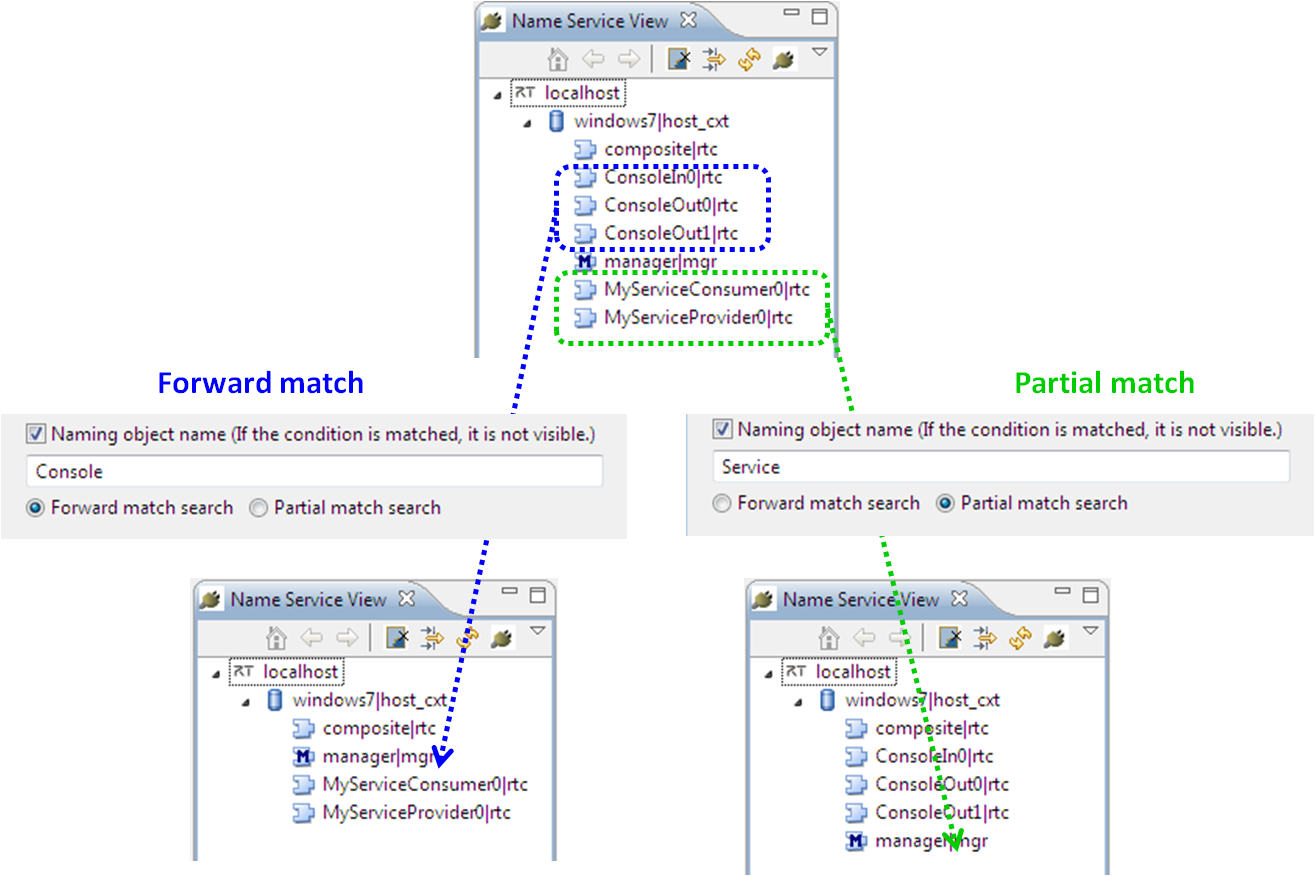
Deleting Name Service Entries
Objects registered with a name service can be deleted from that service using the Name Service View. Right-click on the object to delete and select Delete from Name Service from the context menu.
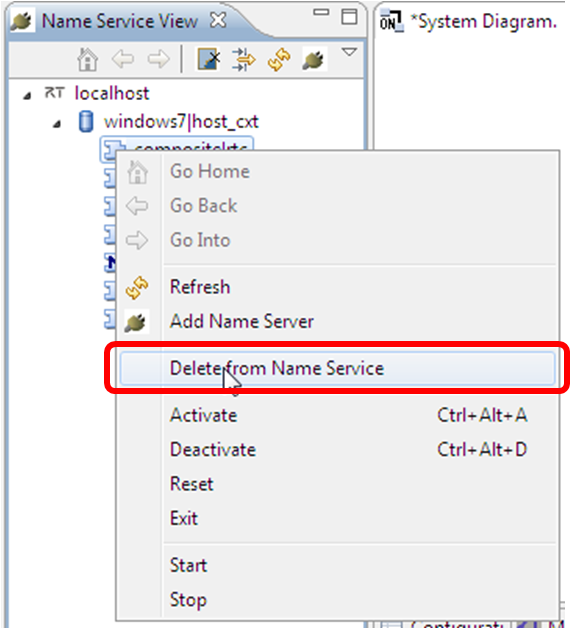
Adding and Deleting Objects
The Name Service View can be used to register objects to a name service. To add an object, right-click on the context it should be a child of and select Add Object from the context menu.
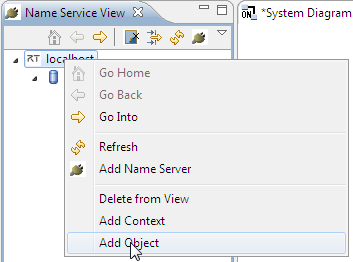
In the Add Object dialog, enter the object's name, type and IOR.
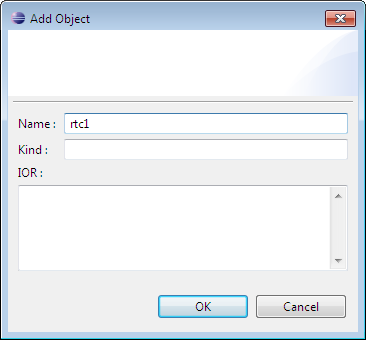
Adding Contexts
Contexts can be added to and deleted from name servers using the Name Service View. To add a context, right-click on the context it should be a child of and select Add Context from the context menu.
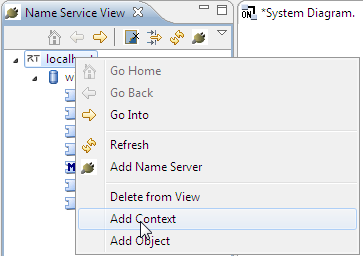
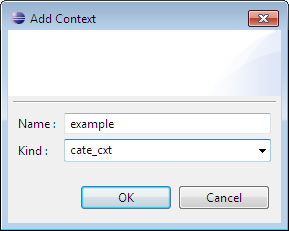
Enter the name and kind of the context in the Add Context dialog. The kind can be one of the following.
| Kind | Name |
| host_cxt | Host context |
| mgr_cxt | Manager context |
| cate_cxt | Category context |
| mod_cxt | Modual context |
| Other | Folder (context other than the above) |
Deleting Zombie Objects
The Name Service view has a function to delete all zombie objects at once. Click the Kill All Zombies button at the top of the view to do remove all zombie objects.